Use Midi Device to Control Faders in Elation Onyx through OSC using oscii-bot
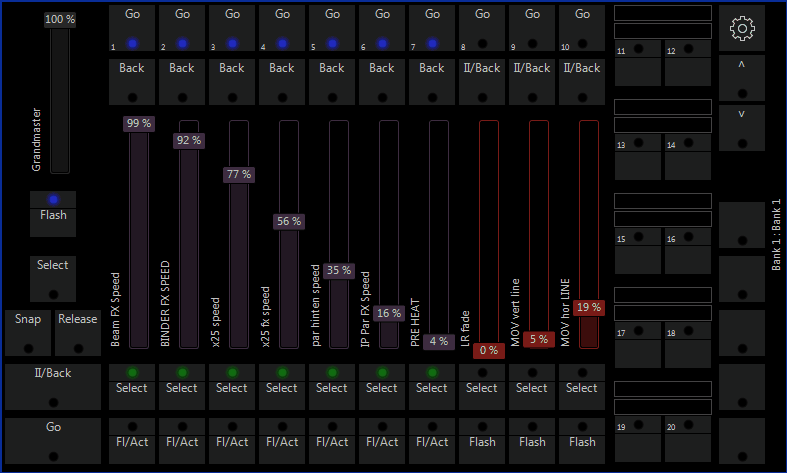
Use oscii-bot to forward midi commands to Elation Onyx. This way faders, playbacks, etc. can be controlled from any midi controller.
Install the Microsoft Loopback Adapter
Onyx blocks the use of the local loopback ip (127.0.0.1). To get around that limitation we install the Microsoft Loopback Adapter. Look here for instructions on how to install the loopbac adapter.
Configure the Loopback Adapter
Configure the loopback adapter to use any static ip you want. I used 192.168.44.44 because according to some other Onyx users using an ip in the 192.168 range works best. I have not tested ips outside the 192.168 range, they might very well work.
Configure Onyx
Enabled osc in Onyx. This manual page shows how. Make sure that you enabled the loopback adapter and set the port to 8000. Enable a device and use the the ip of the loopback interface as ip (192.168.44.44 in my case). Set the port to 9000.
Setup OSCII-Bot
Get it here. Use the following oscii-bot script to test if your Onyx setup is correct. Don’t forget to adapt the ip if you are not using 192.168.44.44.
@input osc_in OSC "192.168.44.44:9000"
@output osc_out OSC "192.168.44.44:8000"
@init
i = 0;
@timer
i >= 255? (
i = 0;
) : (
i = i + 1;
oscsend(osc_out, "i/Mx/fader/4203", i);
)
@oscmsg
printf("got osc: %s\n", oscstr);
If everything works you should now see the first fader moving up and down and should also see some debug messages in the oscii-bot window.
Example Script
The following example script uses 8 midi faders to control the first 8 faders in Onyx and 8 midi buttons to control the corresponding flash buttons.
@input osc_in OSC "192.168.44.44:9000"
@output osc_out OSC "192.168.44.44:8000"
@input midi_in MIDI "con.trol red 2"
@init
midi_channel_to_fader_num = 1024;
midi_channel_to_button_num = 2048;
//the following array defines the mapping between midi fader channel (CC) and mpc fader number.
//NOTE: The fader numbers are zero-based. I.e. the first fader has number 0.
//E.g. if you have a fader that sends on midi channel 7 and want to control fader 3 in mpc
// you would set midi_channel_to_fader_num[7] = 0;
midi_channel_to_fader_num[7] = 0;
midi_channel_to_fader_num[6] = 1;
midi_channel_to_fader_num[5] = 2;
midi_channel_to_fader_num[4] = 3;
midi_channel_to_fader_num[3] = 4;
midi_channel_to_fader_num[2] = 5;
midi_channel_to_fader_num[11] = 6;
midi_channel_to_fader_num[10] = 7;
//midi_channel_to_fader_num[10] = 8;
//midi_channel_to_fader_num[10] = 9;
//the following array defines the mappin between buttons (note on/off) and mpc flash buttons.
//NOTE: The button mpc button numbers are zero-based.
midi_channel_to_button_num[7] = 0;
midi_channel_to_button_num[6] = 1;
midi_channel_to_button_num[5] = 2;
midi_channel_to_button_num[4] = 3;
midi_channel_to_button_num[3] = 4;
midi_channel_to_button_num[2] = 5;
midi_channel_to_button_num[11] = 6;
midi_channel_to_button_num[10] = 7;
//midi_channel_to_button_num[7] = 8;
//midi_channel_to_button_num[7] = 9;
@oscmsg
//printf("got osc: %s\n", oscstr);
@midimsg
//Faders (CC)
msg1 == 0xB0? (
osc_fader_number = midi_channel_to_fader_num[msg2] * 10 + 4203;
oscsend(osc_out, "i/Mx/fader/%d", msg3, osc_fader_number);
);
//flash buttons (note on)
msg1 == 0x90? (
osc_button_number = midi_channel_to_button_num[msg2] * 10 + 4205;
oscsend(osc_out, "i/Mx/button/%d", 1, osc_button_number);
);
//flash buttons (note off)
msg1 == 0x80? (
osc_button_number = midi_channel_to_button_num[msg2] * 10 + 4205;
oscsend(osc_out, "i/Mx/button/%d", 0, osc_button_number);
);
